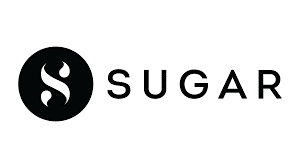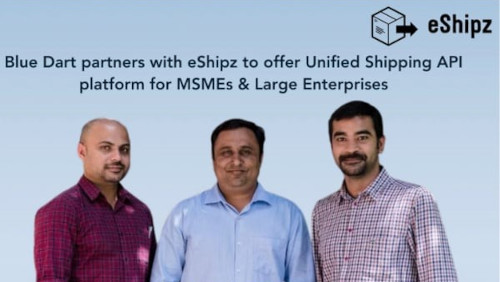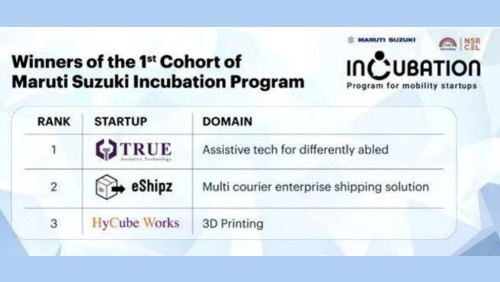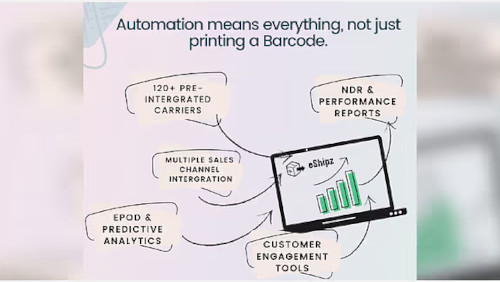This offer is currently only addressed to commercial customers. All prices are exclusive of goods and services tax (GST).
eShipz
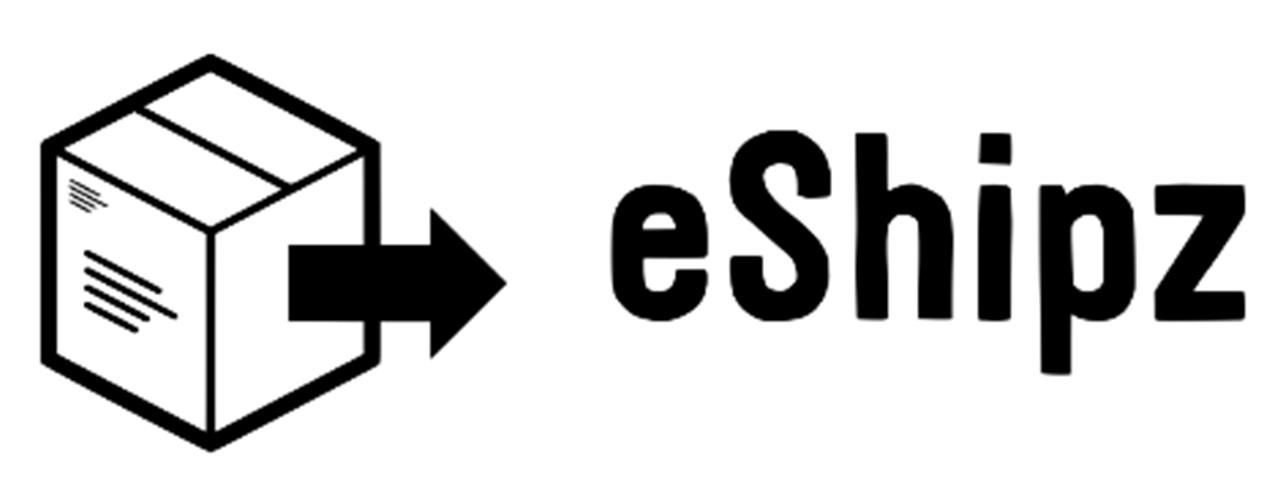
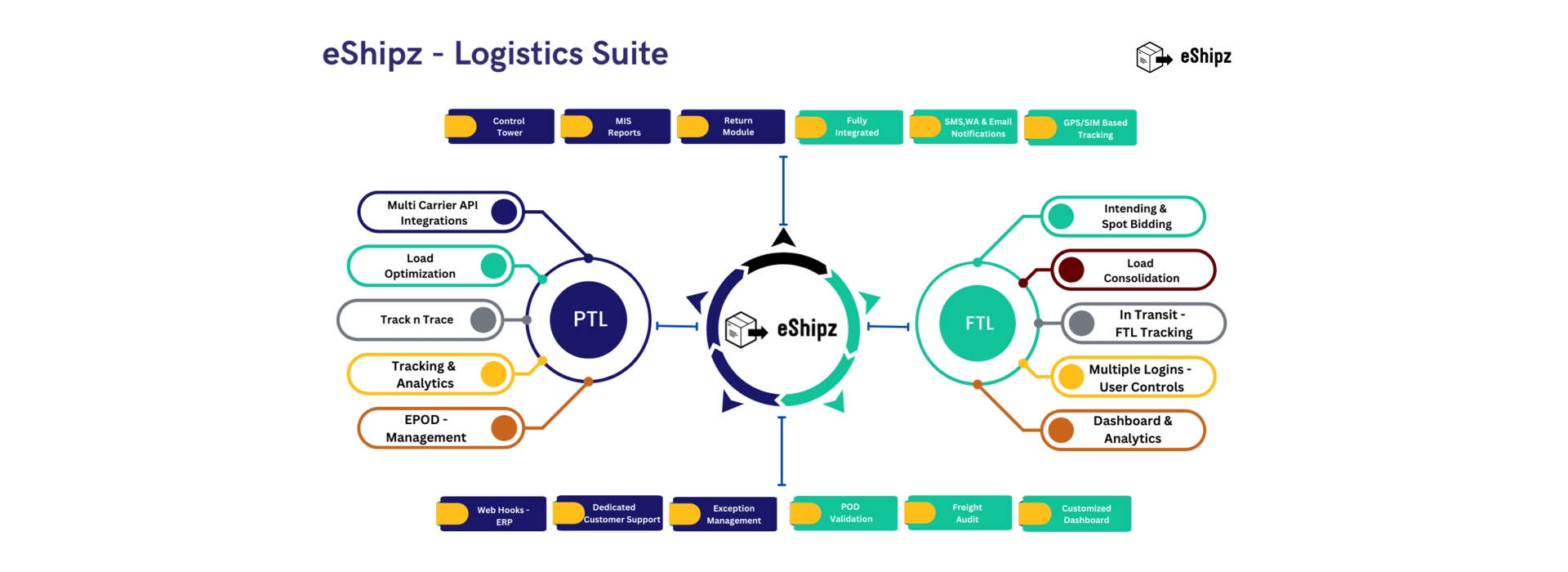
PRODUCT OVERVIEW
eShipz is a logistics automation platform designed to help businesses streamline their shipping operations and post-purchase experience. By integrating with multiple carriers, sales channels, and order sources, eShipz enables companies to manage their end-to-end logistics from a single, unified SaaS platform. eShipz empowers businesses to optimize fulfillment, reduce manual effort, and enhance customer satisfaction
References
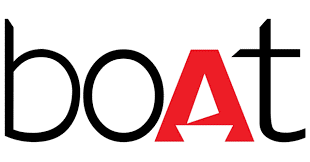
PRODUCT FEATURES
Logistics Intelligence Platform
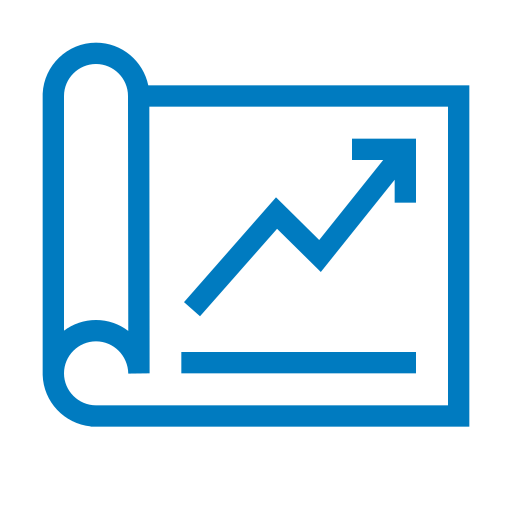
Logistics Planning & Optimization
1. Supply Chain Optimization
2. Enterprise - Outbound Dispatch - Order Life Cycle
3. Planning, Allocation & Optimization

Indenting & Logistics Orchestrations
TMS Solution Demonstration: Integration between Enterprise and Courier & Express/ Truck Load (Part or Full)/ Fleet Management via API
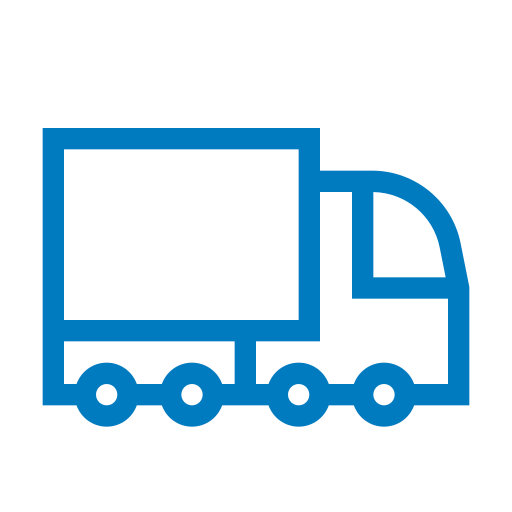
Delivery Management
- Dynamic Multi-Modal Logistical Data Sync Engine
- Integrated Logistics with Multiple Systems
- EPOD: Digital Proof of Delivery
- Track Mile - Carrier Module: Courier Event Based Tracking, Capturing Delays, Transit
- Time Performance, Digital Proof of Delivery
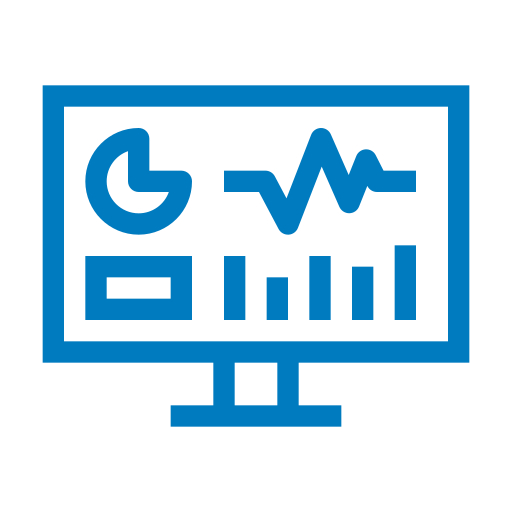
Logistics Intelligence
Centralized Logistics Control Tower & Dashboard: Delivery Analytics/ ETA Predictions/ Performance Tracker/ Carrier on Time/ SLA Breach Report/ Return Ratio/ TAT Performance/ Claim & Exception.
HAVE QUESTIONS?
We are always here to answer them. Some frequent ones being...
Step 1. Sign into your eShipz account
Step 2. Go to the dashboard and click on create shipment
Step 3. Under create shipment select forward.
Step 4. . Fill in the required details and package dimensions as required
Step 5. Select fetch services and choose courier partner.
Step 6. Click on book and generate labels.
Step 7. Now, you can download your label with the AWB number.
The best fleet management software gives you access to all your key vehicle data on one simple interface, making it easy to analyse insights. The right fleet management software also offers all the features and tools you need to work effectively and efficiently, from planning daily schedules to communicating with your drivers.
Step 1 : Login to your eShipz Dashboard
Step 2 : Click on Shipment > Click on Forward
Step 3 : Select the order i.e on the right side of the screen you can see the clock icon > click on clock icon, Pickup will be arranged
Please follow the below steps -
Step 1 : Login to your eShipz Dashboard
Step 2 : Click on Orders > Click on Unshipped
Step 3: At the right hand side of the page, Click on ↓ (Down Arrow Mark)
Step 4: On the Left hand on the screen, Click on Refresh icon. All the orders will be synced
All the orders will be synced.
To send packages in bulk, Please follow the below steps -
Step 1 : Login to your eShipz Dashboard
Step 2 : Click on Create Shipment > Click on Forward
Step 3 : Enter Package Dimensions> Click on +(add) icon > Fill the Details
And you can book multi piece shipments.
Please follow the below steps -
Step 1 : Login to your eShipz Dashboard
Step 2 : Dashboard > Shipment > Forward > Order no > + Tracking no